Coco helps you create and manage lists for anything - shopping lists, to-do lists, gift ideas, travel packing lists, and more. Your lists are accessible both through WhatsApp and your Dashboard.
Creating Lists
You can create a new list by asking Coco to add items to a list that doesn’t exist yet, or by explicitly requesting a new list.
Add milk and eggs to my shopping list
Create a new list called “Weekend Project Ideas”
Adding Items to Lists
Once you have a list, you can easily add new items by mentioning the list name and the items you want to add.
Add “finish presentation” to my work tasks list
Put chocolate and flowers on my gift ideas list
Viewing Lists
Ask Coco to show you any of your lists to see all the items currently on them. You can also view your lists on the Dashboard.
What’s on my travel packing list?
Modifying Lists
You can remove items from lists, rename lists, or clear entire lists through simple WhatsApp messages.
Remove milk from my shopping list
Clear my completed tasks list
Sharing Lists
Lists can be shared with other Coco users through your Dashboard. Shared lists appear with “(owned by [name/number])” to indicate who created them.
List sharing is only available through the Dashboard - you cannot share lists directly through WhatsApp.
List Management Tips
Here are some best practices for using Coco’s list feature effectively:
- Use descriptive list names - “Work Tasks” instead of just “Tasks”
- Create separate lists for different purposes - Don’t mix shopping items with work tasks
List Examples
Here are some popular types of lists that Coco users create:
| List Type | Example Items |
|---|
| Shopping List | Milk, bread, apples, toothpaste |
| Work Tasks | Finish report, email client, team meeting prep |
| Gift Ideas | Book for mom, gaming headset, concert tickets |
| Travel Packing | Passport, chargers, medications, comfortable shoes |
| Movie Watchlist | Latest Marvel movie, documentary on Netflix |
| Restaurant List | New Italian place downtown, sushi spot recommended by friend |